For assistance with your account…
Need help joining your session?
You will receive an email confirmation and reminder email for your telehealth session.
Once you have activated your account, you can simply use the "click here to join the session" link in the email to directly join the session from your computer or mobile browser.
You may be prompted to log in first, after which you will be automatically redirected to the video session waiting room.
Alternatively, you can log into your Practice Better account from your computer or your mobile device to join your video session.
Click the video icon next to your session in Upcoming Sessions on your homepage.
Your Web Browser
The latest version of Google Chrome, Safari or Firefox is required to conduct video sessions in Practice Better. Using an outdated or unsupported browser (e.g. Microsoft Internet Explorer/Edge) may result in failure to join your session.
Joining from the Mobile App version of Practice Better
If you are joining from your mobile device, you can click on the video icon from your Home screen under the Upcoming Sessions.
If you are viewing the Session Details, you can click on the Video icon at the bottom to join the session.
Ensuring that your Camera and Microphone work properly for the telehealth appointment
Practice Better requires access to your camera and microphone so other participants can see and hear you in your video sessions.
Firefox and Safari typically ask you to enable permissions for each session. If you've accidentally clicked on Don't Allow or dismissed the popup without allowing access, you can simply close and re-open the Telehealth session.
Click Allow when you see the popup.
Google Chrome will prompt you the first time you join a session. Click Allow to enable access to your camera and microphone.
If you click Block or close this popup without allowing access, you may need to manually enable permissions. See the links below for instructions on how to manually enable permissions in Chrome.
Unblocking Camera and Microphone Permissions
You can enable permissions manually if you previously denied Practice Better access to your camera or microphone. Follow these instructions to enable permissions on your device:
Once you've re-enabled these permissions, relaunch your video session.
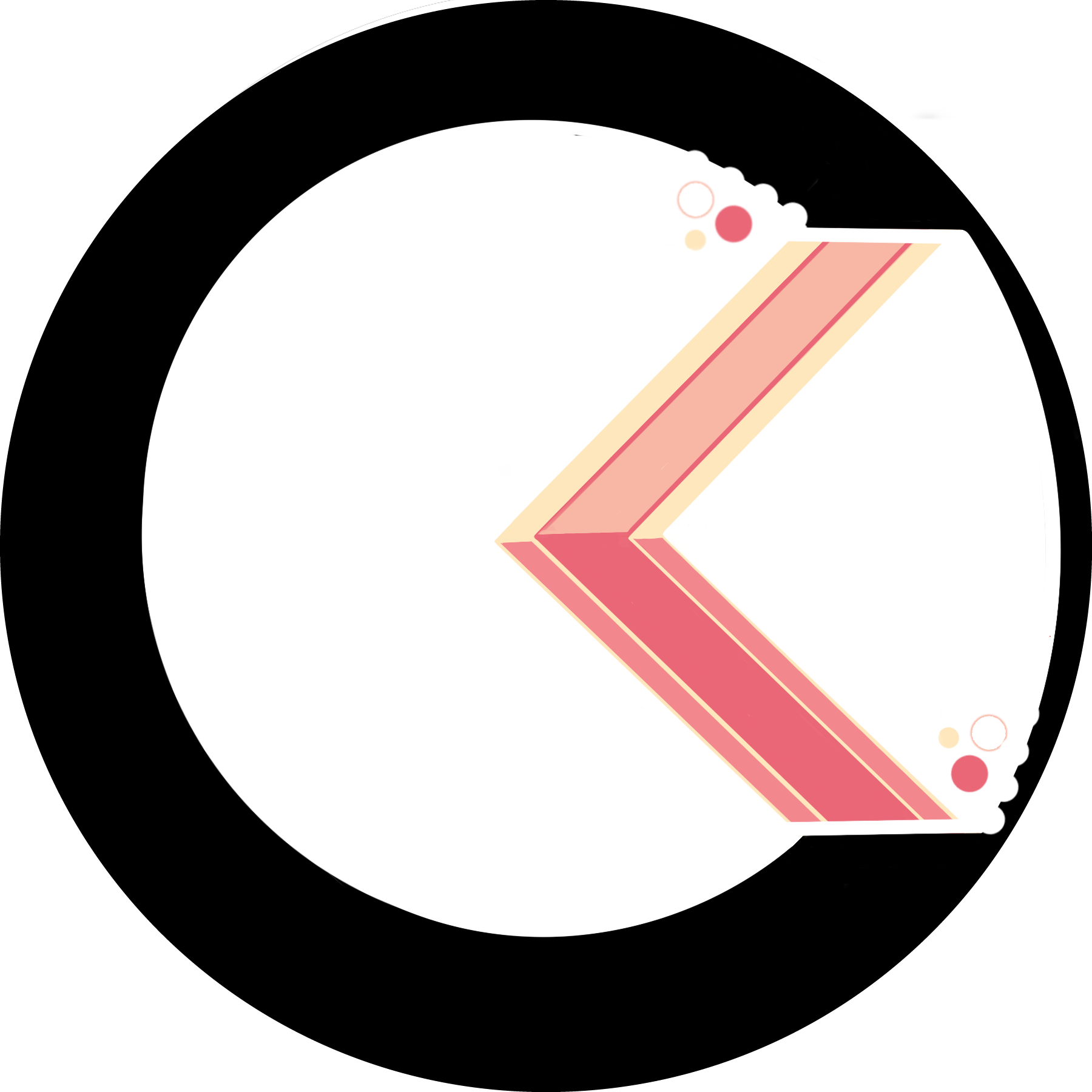





It’s pumpkin season, and being back on the East Coast where it is actually getting cold I am taking full advantage of it. I decided to combine pumpkin with my scone obsession that has been going on for some time now. This recipe was great; the butter and buttermilk created the perfect texture - crumbly and firm.